Select the images you want to assemble in a single group and scroll down to the “Custom Design” option in the layouts.
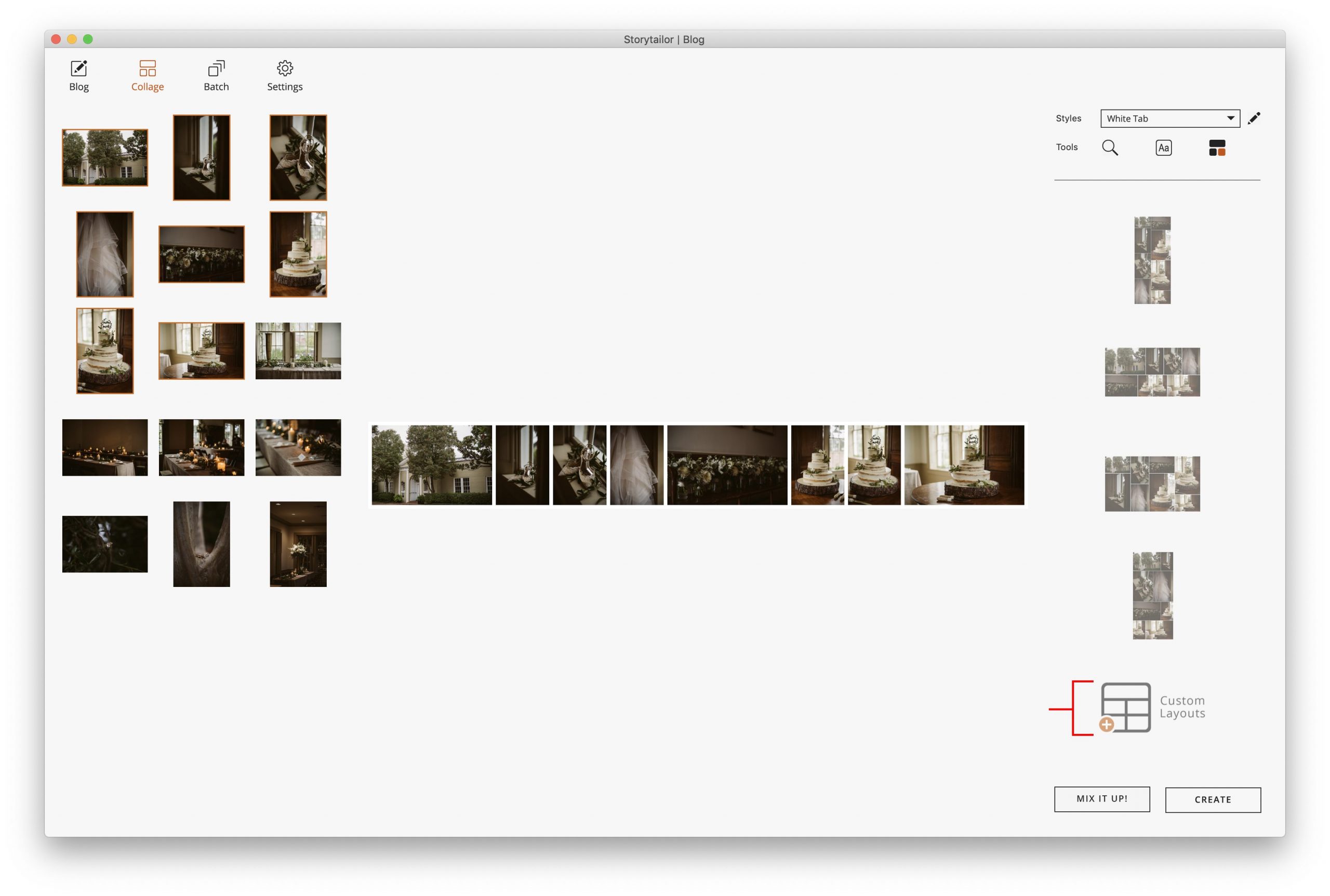
Here you can type in the layout order that you want, and choose to do rows or columns. Make sure that it includes all of the images you’ve selected.
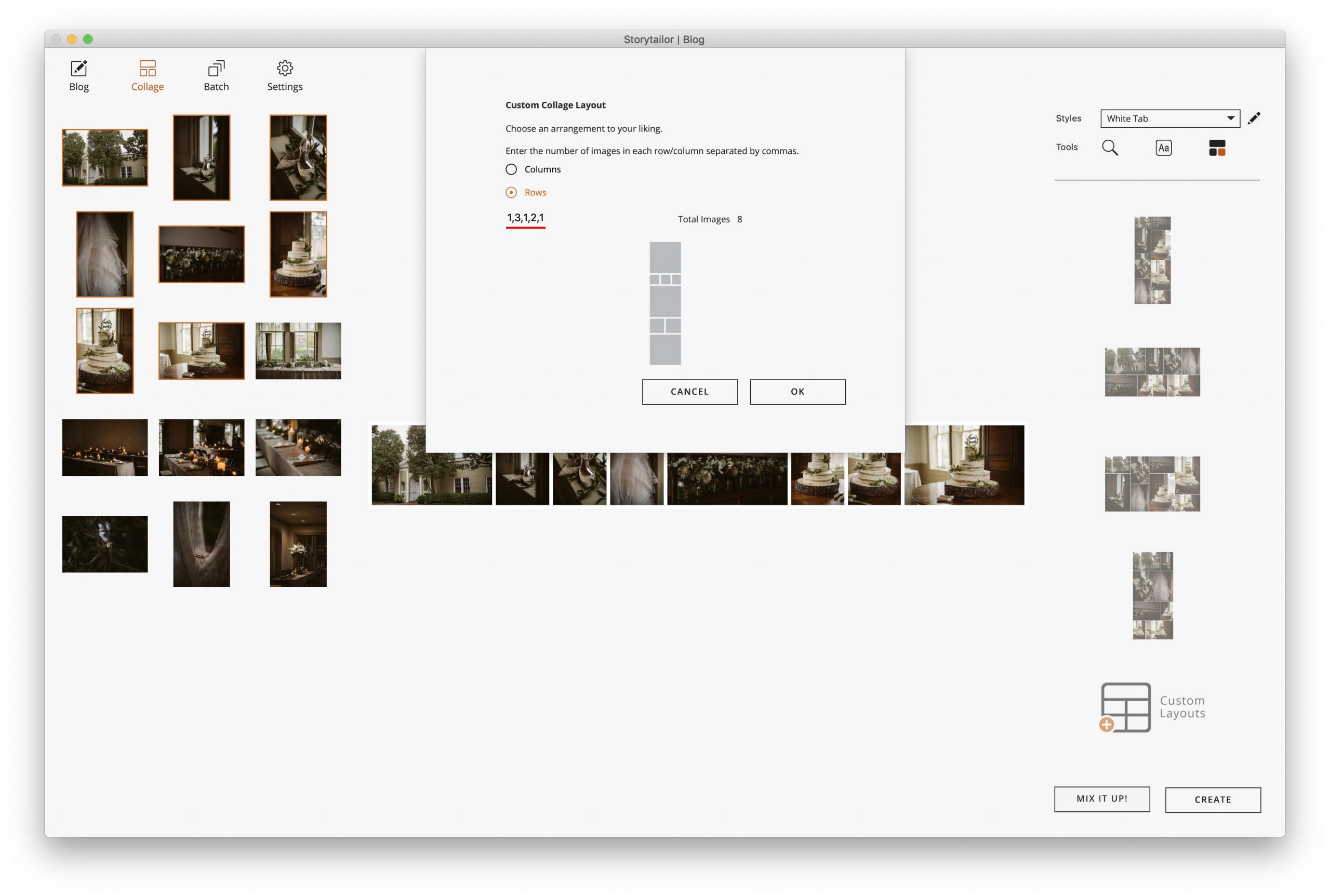
Once you’re happy with the layout you chose, click OK.
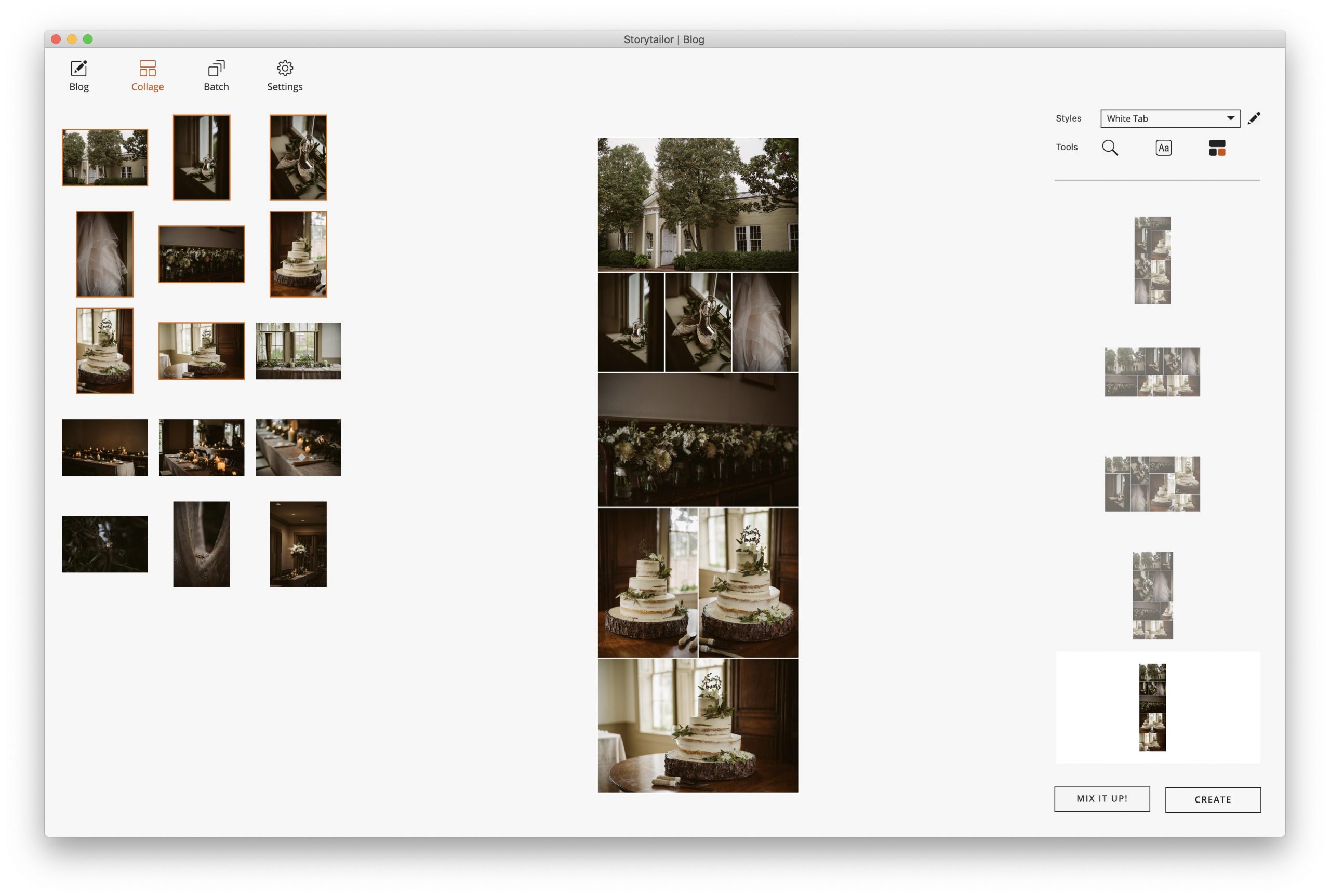
You can now drag and drop the images into the correct places.